In this section you can add, edit or delete a user from your organization.
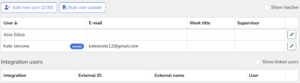
To add a new user, click on the “Add new user” button. To edit a user’s information or block a user, click the editing button on the right side of a particular user’s row.
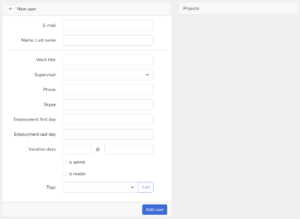
When adding a new user to the organization or editing the data of an existing user, it is possible to fill in the following fields:
1. E-mail – The user’s unique identifier. There cannot be two users with the same e-mail in the entire Hrono.io system. It is possible to use one e-mail in several organizations, read more about it in “Organization interaction”. It is not possible to edit an email after adding a user to an organization.
2. Name, Last name – The user’s full name (first and last name), the field has an informative meaning – it will appear in the record of working hours, as well as in all reports and applications. It is not possible to edit a user’s first and last name after he or she is added to an organization.
3. Work title – The user’s position in the organization. The field is informative.
4. Supervisor – The manager for the newly created user. You can read more about manager’s functions in “Absence calendar and approvals”.
5. Phone – User’s phone number. The field is informative.
6. Skype – The user’s skype account, if Skype is used in the organization. The field is informative.
7. Employment first day – The start date on which the user can start writing time records.
8. Employment last day – The date from which the user will no longer be able to write the time records. If this date is set in the past, the user will no longer be able to authenticate in Hrono and will be considered “inactive”, but the data he or she entered will remain in all reports.
9. is admin – By ticking this option, you give the user access to the administration panel and all its menus.
10. is reader – By ticking this option, you let the user see the records of other users, but does not have access to the administration panel.
In addition, it is possible to add various tags for the user:
- Hide filters – does not show the filter that allows to filter a specific project in the timesheet report view
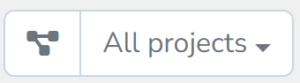
- Hide focus mode
- Hide reports – the user is denied access to the timesheet report view

- Hide timesheet – the user is denied access to the time entry view
- Show activity – in admin panel a new section – activity view – will be shown in the user edit view
- Show milestones – the user will see the milestones section. To see the section, the user must also have the “is administrator” role
- Show quick entry
- Role/Admin – does the same thing as “is admin”
- Role/Reader – does the same thing as “is reader”

