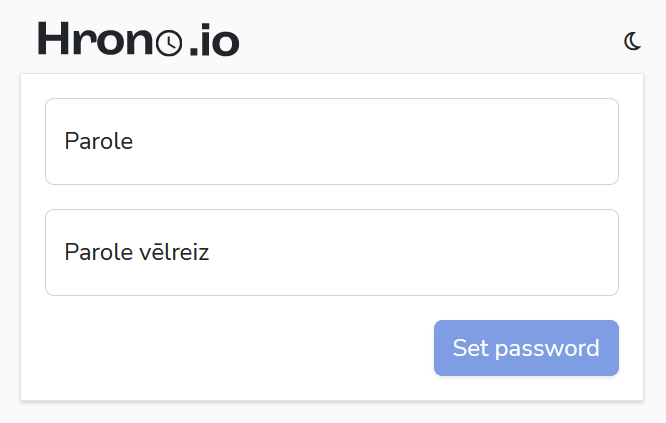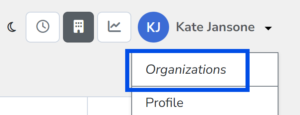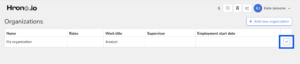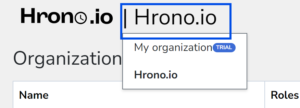Definitions #
- Hrono.io – Tool, software, application, cloud solution, system, created by SIA “Brīvs”, the main purpose of which is to easily record working hours
- Organization – One company’s purchased standalone site with all outgoing configuration: settings, projects, teams, users, reports, absences, calendar, etc.
- Project – Project is intended to create or maintain a defined product or provide a service. Specific tasks and works are carried out within the project. On Hrono.io for a project you can:
- Add a client;
- Add teams and users;
- View different reports;
- Plan a budget.
- User – An individual person (employee) who uses Hrono.io with a goal of entering worked time;
- Administrator – A user with access to the administration panel for the purpose of configure Hrono.io, including adding / deactivating users, creating, editing and removing projects, performing other administrative actions, which are described in more detail on Hrono.io – Administration management.
Authentication #
In order to start working with the Hrono.io tool, you will need to use the website: https://hrono.io
Authentication is done using your e-mail and previously set password. After entering e-mail and password, click on the “Login” button.
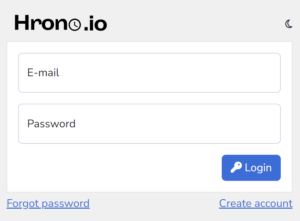
Note! The user can choose whether to use Hrono.io in dark or light mode by clicking on the moon or light bulb icon.
In case of a successful connection, the user will see the current day’s timesheet page.
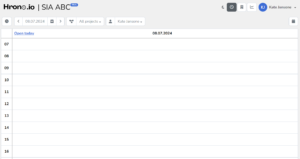
Read more about how to enter your working hours on Enter / edit / delete time
Forgot password or e-mail #
If you have forgotten your password:
The user has the option to reset the password by clicking on the link “Forgot password“, located below the authorization window.
If you have forgotten your e-mail address:
In this case you will need to contact the administrator of your company/organization (company representative responsible for Hrono.io administration) and request user’s email to be resent. After that, the user will be able to restore the password using the functionality – Forgot password.