In the “Timetable” report in a table you can see all entered work hours by employees in monthly sections. By default, the current month’s hours are reflected, but it is possible to view reports for any other period as well.
The example shows the Timetable view of all hours and days in which an employee has entered work hours.
1. At the top of the table there are all dates of the month.
- Black numbers – working days.
- Red numbers – holidays.
2. In each of the cell the entered time by the employee on the specific day is shown. Each row corresponds to a different employee.
3. The last cell marked with (∑) represents the total number of hours entered by the employee in the month. On the other hand, the last line from the bottom shows the total number of hours for the given day, and also at the end – the total for the month for all employees in the view.
4. In the table view absences are marked with green icons if the absence is confirmed, and with yellow icons if the absence is not yet confirmed. The description of the icons is as follows:
- AB – Unpaid leave (Bezalgas atvaļinājums);
- AK – Annual vacation (Ikgadējais atvaļinājums);
- SB – Sick leave (B) (Slimības lapa (B));
- SA – Sick leave (A) (Slimības lapa (A)).
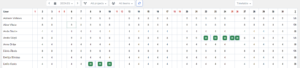
At the bottom of the report, a table is displayed showing all the absences that have been scheduled/existed in the given month.

Visibility levels:
- For default users, data about their entered time is available in the report;
- For team managers (captains), time data for their entire team and subordinate teams, if any, is available in the report;
- Organization administrators have access to data for all time entered within the organization.

