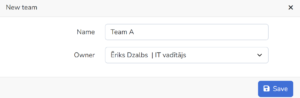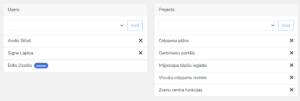In the “Teams” section, it is possible to create different types of user groups within the organization.
The functionality of the team section is meant to better structure the work done in projects and to allow project managers to review the entered time within his team.
The functionality of Hrono.io can be used for different purposes, for example:
- It is possible to create a default command for all employees of the organization, so that the company management, which does not want to perform technical system work, can obtain data about all users of the organization,
- All employees working in the same department can be put together in a team, so that their manager can review the employees in his command and what they have done,
- A certain group of people who work on one or multiple projects can be included in a team in order to keep track of the work done within a specific project/s,
- Think of teams as a “Scrum team”, where each Scrum group with its project manager and Scrum master is in its own team.
It is possible to create a multi-level hierarchy for teams.
According to the example of the structure shown in the image, you would have to create 9 commands in Hrono.io.
- At the top level is the default board team, which includes all members of the organization, within this team the manager (Jānis Bērziņš) would see the working hours entered by all employees.
- At the next level, the departments of the organization would be divided. Ieva Pētersone within the “A” department is responsible for the teams in projects “A”, “B” and “C”, while Roland Smēdiņš is responsible for project “M” within the “B” department, which is divided into two Scrum teams. In this case, Ieva Pētersona sees the hours entered by all employees related to department “A” and subordinate projects, while Rolands Smēdiņš sees the hours entered by all employees subordinate to “B” department.
- At the third level, within projects and scrum teams, there are responsible project managers who only supervise their teams. In these teams, managers see hours entered only for projects under their supervision.
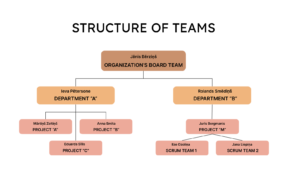
New team #
To create a new team, click on the “New team” button.
Two fields must be filled in when creating a team:
- Name – Describes team content (For example, Chapter II, NASA Team, Scrum A, Other);
- Owner – Responsible user for team members (Board, Head of Department, Project Manager, Scrum Master, Other).
The next step is to connect the elements of the team by clicking on the expand button on the right side of the team name:
- users of the team;
- subordinate projects, if necessary.