In this section you can add, edit or remove projects. To add a new project, click the “Add new project” button.
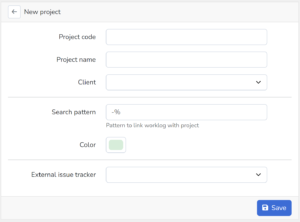
Creating a new project #
1. Project code – The unique identifier of the project. No two projects can have the same code in the organization. The field is mandatory.
2. Project name – Project name, the field has an informative meaning. The maximum field size is 255 characters. The field is mandatory.
3. Client – Client for the project, the field is informative. To create a client, see section “Clients”.
4. Search pattern – The field is used to link a project with a project key and to identify how to link the time report with a specific application, for example with a Jira project in the system.
5. Color – The field is used to visually identify each project in the time report.
6.External issue tracker – The field is used to link a time record with a specific task in the application processing system. By clicking on the record, the system will automatically create a direct link to the specified application. The is currently possible a connection with two systems:
-
6.1. JIRA
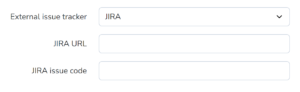
6.2. GitLab
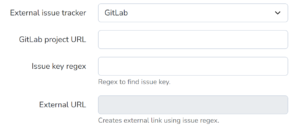
6.3. Other
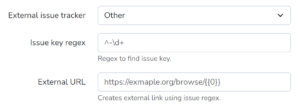
Editing a project #
By clicking the edit button under “Action”,
![]()
the editing view opens:
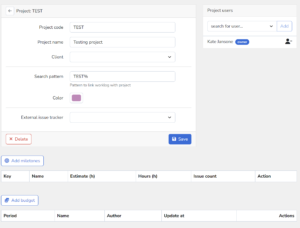
In this view you can
- Change values of all fields, as well as delete the project, if necessary,
- From the drop-down list you can add users from the organization to the project (how to add users to the organization, see the Users section), as well as remove users from the project,
- Add “milestone” goals,
- Add project budget.

