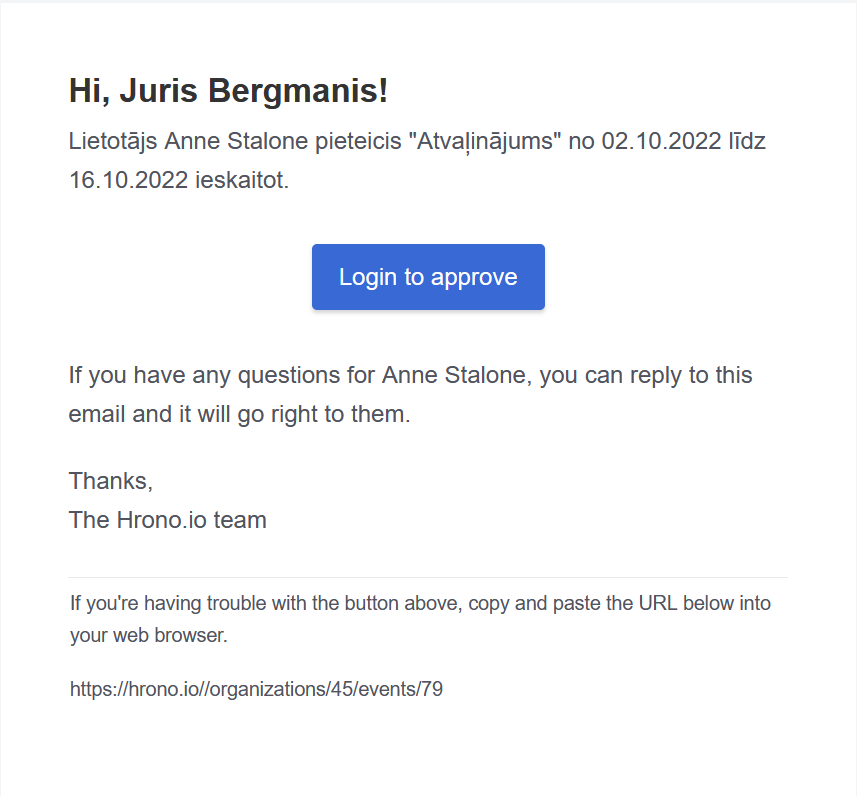Applying for n Out of office event #
On Hrono.io you can apply for an absence by clicking on your name in the upper right corner and selecting the “Out of office” section.
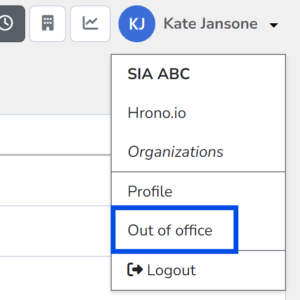
Next step is to click on “Register new event” button in the right upper corner of the screen and select the type and period of absence.
By default, Hrono.io has the following types of Out of office events:
- Sick leave A (Slimības A);
- Sick leave B (Slimības B);
- Annual leave (Atvaļinājums);
- Unpaid leave (Atvaļinājums (bezalgas)).
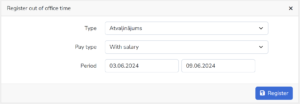
Pēc pieteikties prombūtnes, sistēmā nokonfigurētajam vadītājam aizies e-pasts par atvaļinājuma pieteikumu. Tiklīdz vadītājs to apstiprinās, darbiniekam, kurš pieteicis prombūtni, tiks nosūtīts apstiprinājums uz e-pastu, un sistēmā varēs apskatīt, ka atvaļinājums ir apstiprināts.
After applying for an Out of office event, an e-mail about the request will be sent to the direct manager configured in Hrono.io. As soon as the manager approves it, the employee who applied for the absence will receive a confirmation e-mail, and it will be possible to see that the leave has been approved in the sysyem. If necessary, the manager can Unapprove an absence by clicking the button in the event’s block.
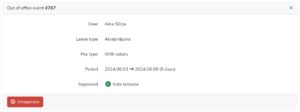
In the “Out of office” section (https://hrono.io/events) the user can always see his/her historically reported Out of office events and their statuses.
Approving an Out of office event (for managers) #
If an employee who is in the supervision of the manager report an absence event, an e-mail is sent to the manager. An example of an email can be seen in the image below.