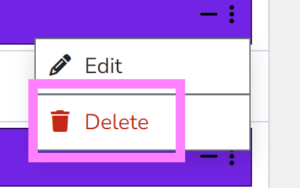With time we define everything that is done – entering the worked our within the Hrono.io tool.
Entering time #
It is possible to enter time in different views, from:
- Day view;
- Week view;
- Month view.
Entering time from the day view #
By default, the day view will be available to the user upon authorization (https://hrono.io/timesheet)
Detailed information about the day view is shown in the picture below:
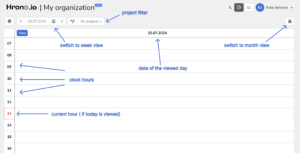
To enter a time record, the user must select a specific hour of the clock by clicking on the desired hour, and enter the time record according to the following formula:
“Project code <space> Description (Not mandatory)”
Examples:
- PAYMENTS The payment system has been updated
- NASA research of the document “About development”
Result in the system:
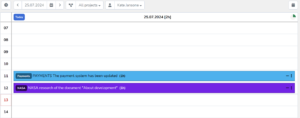
To enter several hours at once, the formula is as follows: “3h <space> Project code <space> Description (Not mandatory)”
3h (three hours) can be replaced by any other number of hours.
For example:
- 3h NASA
Result in the system:
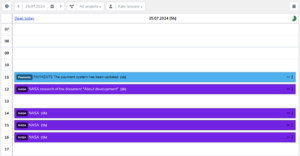
If time worked on the task is less than one hour, the amount of entered time can be reduced by clicking on the “–” icon on the right side of the entry:
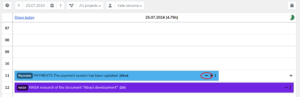
or when entering the worked time, there is a possibility to indicate the time worked. The minimum allowed time step is 15 minutes. There are different ways to write down the time, and each user can choose the one that suits them best. For example, to write off 1.5h for the project, the following ways are possible:
- 1.5h <space> Project code <space> Description (Not mandatory)
- 1h30m <space> Project code <space> Description (Not mandatory)
How to find out the project code? #
Unless configured otherwise by the administrator of the organization, the project code will be available by clicking on the “All projects” menu and looking at the value in parentheses for the relevant project name.
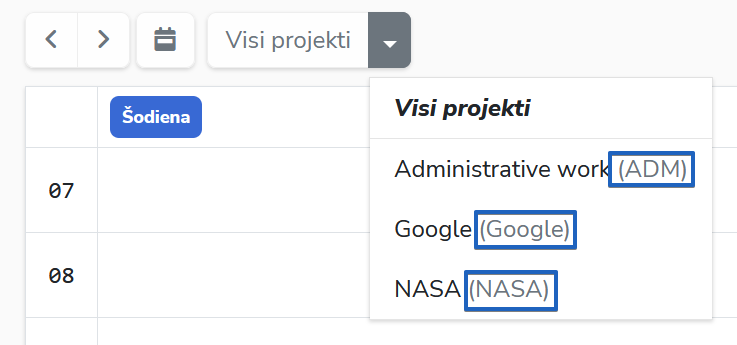
There are cases when the administrator of the organization has configured Hrono.io separately from the project code for a specific project, for example:
- No additional comments are intended/needed for time records within the project,
- Entered time has been linked to a request/task processing tool such as Jira, Mojo, OpenProject, etc.,
- A different model (pattern) was chosen for other reasons.
In such cases, there might be a different formula for entering time, in which case you should contact the organization’s administrator or project manager and ask for the correct formula to enter worked hours.
Entering time from the week view #
The time can be recorded using the week view in exactly the same way as from the day view, (https://hrono.io/timesheet?week_mode=1)
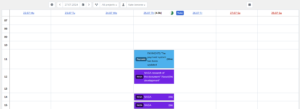
Editing the entered time #
Aizpildītos laika ierakstus vienmēr var rediģēt, spiežot uz trīspunktes pie konkrētā laika ieraksta un izvēloties izvēlni “Labot” vai uzklikšķinot uz ieraksta ar labo peles klikšķi.
The entered time records can always be edited by clicking on the three dots next to the specific time record and selecting the “Edit” button or by clicking on the record with the right mouse button. It can be done from both day and week views.
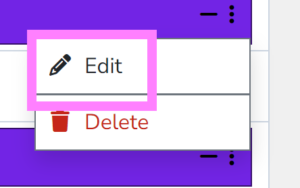
Deleting the entered time #
If the user has entered the time incorrectly, the record can always be deleted by clicking on the three dots next to the specific time entry and selecting the “Delete” button or by clicking on the entry with the right mouse button. It can be done from both day and week views.