In this section, it is possible to add, edit or delete calendar holidays/working days when it is or isn’t necessary within the organization. Hrono.io will allow hours to be filled on a date that is set as a holiday, but will warn you in advance that the day is a holiday by showing the date in red color. By default, all Saturdays and Sundays are marked as holidays in the timesheet view.
When opening the “Calendar” section for the first time, certain holidays will already be defined in the system. They can be deleted, edited or activated according to the needs of the organization.
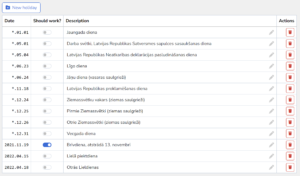
To add a new holiday, click on the “New Holiday” button.
If a specific date is entered following the existing patterns in the section, the holiday will be applied for the year entered. If the year is replaced by (*), the holiday will recur annually on that date. Holiday is automatically enabled and can be disabled at any time.
- To activate the entered date (record) as a working day, you must mark it as active under the section “Should work?“.
- To change the holiday description, click on the corresponding holiday cell under “Description” and make corrections, the changes will be saved automatically.
- To permanently delete the holiday from the system, click on the red bin icon under “Actions“.
In cases where you need to edit the date, the existing holiday/working day entry must be deleted and added again.

